Match Elements in File Status
During the creation of a Delayed Bag/On-Hand Bag file, it is important to enter information into as many fields as possible to help the matching/tracing process. This information allows WorldTracer to identify and create a match for a Bag file. See Field Descriptions.
The 'Match Elements in File' status option helps this matching process. If this option is enabled in a Bag file creation process, WorldTracer displays both a 'matching element' indicator icon and a star rating.
Match Elements in File
Step 1:
Menu: Administration > Airline/Handler > Customer Settings

Select Yes - the Match Elements in File status option is enabled in your Delayed Bag/On-Hand Bag file creation process.
The following changes occur in the Bag file creation process.
| Title bar | Input Field (matching element indicator) |
|---|---|
|
|
|
Step 2:
Menu: Passenger > Delayed Bag > Create or Menu: Bag > On-Hand Bag > Create
-
Enter a range of information into a wide number of fields, including the 'matching element' indicator fields.
-
Complete the Delayed Bag / On-Hand Bag file process.
Note: WorldTracer looks for potential matches using a number of information elements related to the bag and the passenger. During the Bag file creation process, you should enter as many such input fields to help match these elements. These entries are reflected in the 'Matching Elements in File' status star rating.Note: this feature is not applicable for Quick On-Hand Bag file creation and Past Date Files.
Tag Match Indicator
When displaying or updating a Delayed Bag or an On-Hand Bag file, and a bag has a Tag Match, the Tag Match icon indicator is an indication of how many bags in the file have a Tag Match. This is based on the Matching Files found in Matching History. It is applicable to all types of updates, including Suspend/Reinstate/Close.
For example,
| Tag Match Indicator | Description |
|---|---|
|
|
A green match indicator icon indicates that all the bag tags in the file have been matched. In this example, the numbers 2/2 indicate that both bags in the file have been matched. |
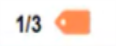
|
An orange match indicator icon indicates that some bag tags in the file have not been matched. In this example, the numbers 1/3 indicate that only one of three bags have been matched. |
| If there are no tag matches, the tag match indicator icon will not display. |
